Windows 10 How to install device driver of different versions
You can choose whatever version of device driver you want to install.
Here I explain a simple way of how to change drivers to an old version or a new version of device driver
citing audio device driver error resolving issue.
Here is one example of an issue in Lenovo E590 laptop.
Someday, a new version of audio device driver was installed and I was unable to hear any sound or music using either PC on-board speaker or earpiece. Then, a window like below popped up
“A Conexant audio device could not be found. The application will now exit”.
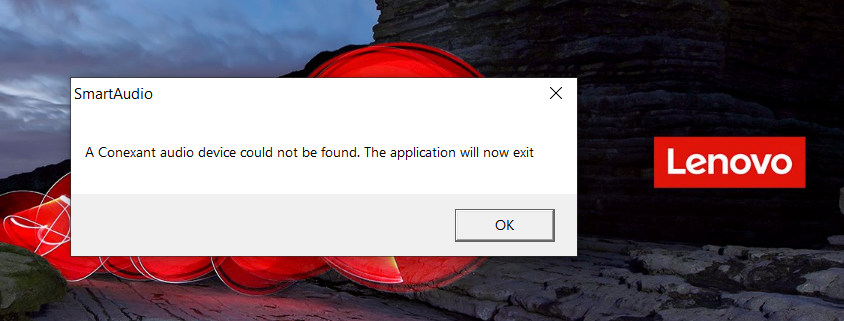
1.Let’s get started with the solution. Open the “Device Manager” and find the audio device.
You can see “Sound, video and game controllers” and its “Synaptics Audio” has an exclamation mark.
Double-click on the “Synaptics Audio”.
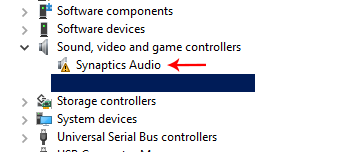
2. In the “Device status”, it says an error message as “Windows cannot verify the digital signature for the drivers required for this device. A recent hardware or software change might have installed a file that is signed incorrectly or damaged, or that might be malicious software from an unknown source.(Code 52).
According to various sources, there seems several solutions but I chose to downgrade the device driver.
So, find and download previous version of the driver.
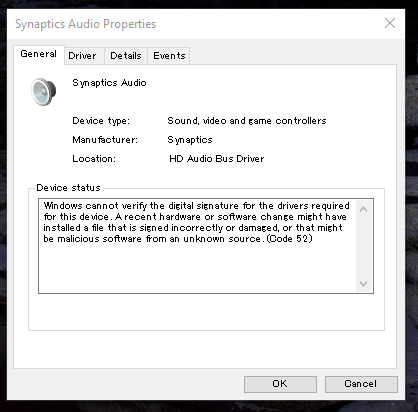
These are driver installers of different versions. Install them by executing the installers.
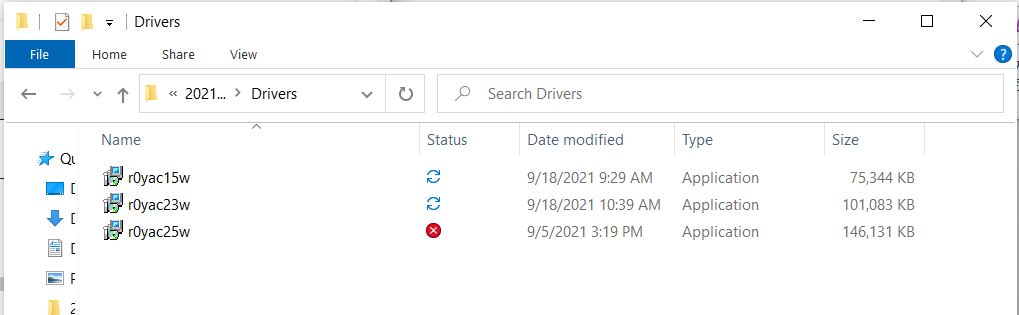
3. Re-open the device driver and open “Synaptics Audio”.
Open “Driver” tab.
Then, you can “Roll Back Driver” if the button is active.
However, you may not be able to click “Roll Back Driver” when it is grayed out.
Then, Click “Update Driver”.
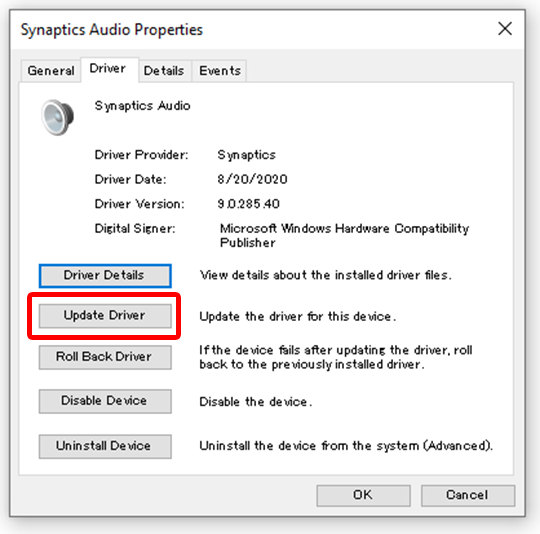
4. Click “Browse my computer for driver software”.
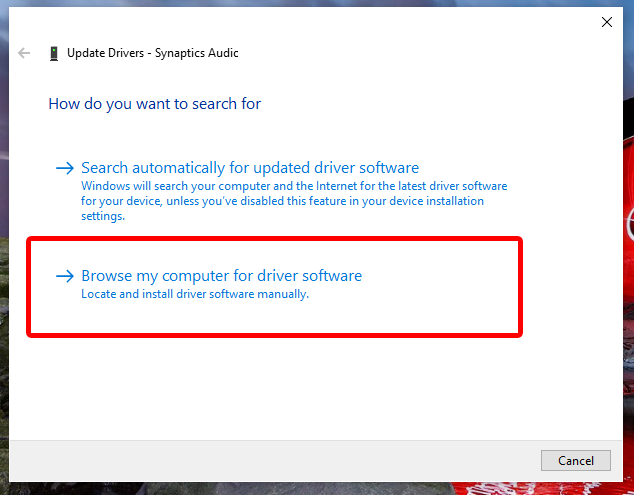
5. Click “Let me pick from a list of available drivers on my computer.
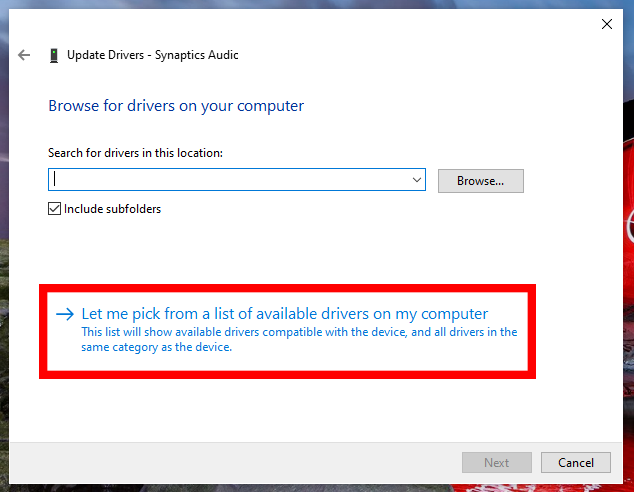
6. Choose a driver which you want to install.
(In this case, I chose older version.)
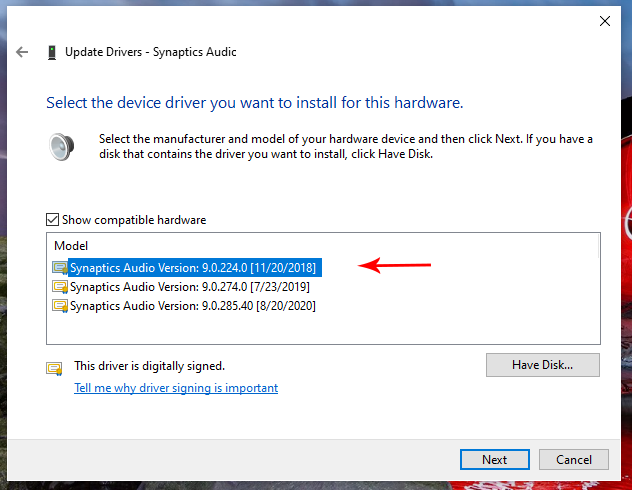
After installing the driver, this message appears.
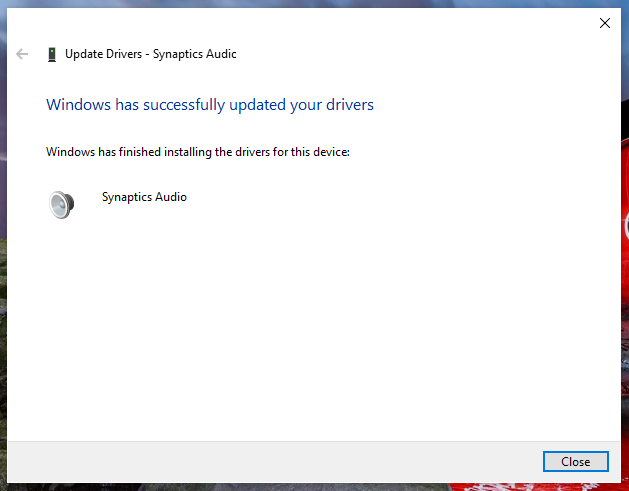
7. Then, the driver version has changed and the exclamation mark on the left has disappeared.
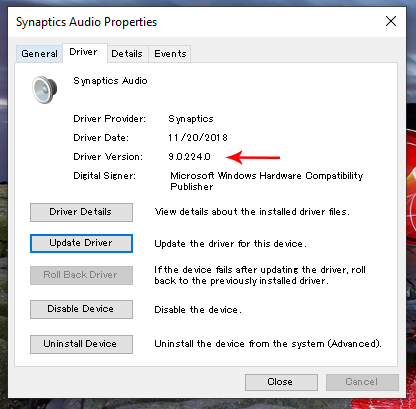
8. Device status has changed to normal status, “This device is working properly” and audio from the pc has got back to normally audible.
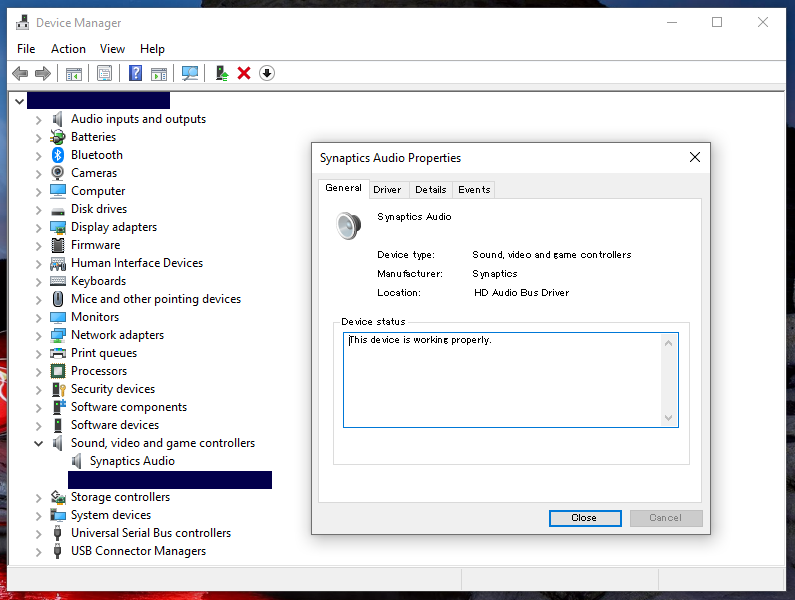
This is a way I performed to solve the issue and worked out.
Give it a try!




